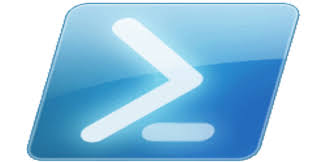CD is a command to displays the name of the current directory or changes the current directory. If used with only a drive letter (for example, cd C: ), cd displays the names of the current directory in the specified drive. If used without parameters, cd displays the current drive and directory.

This command is the same as the chdir command.
CD command syntax
The cd command has a large number of possible options which makes it very powerful and flexible.
The syntax of the cd command is as follows:
cd [/d] [<drive>:][<path>]
cd [..]
chdir [/d] [<drive>:][<path>]
chdir [..]
CD command parameters
|
Table I. CD Options |
|
|
PARAMETER |
DESCRIPTION |
|
/d |
Changes the current drive as well as the current directory for a drive. |
|
<drive>: |
Specifies the drive to display or change (if different from the current drive). |
|
<path> |
Specifies the path to the directory that you want to display or change. |
|
[..] |
Specifies that you want to change to the parent folder. |
|
/? |
Displays help at the command prompt. |
Remarks
If command extensions are enabled, the following conditions apply to the cd command:
- The current directory string is converted to use the same case as the names on the disk. For example, cd c:\temp would set the current directory to C:\Temp if that is the case on the disk.
- Spaces aren't treated as delimiters, so <path> can contain spaces without enclosing quotation marks. For example:
cd username\programs\start menu
is the same as:
cd "username\programs\start menu"
If extensions are disabled, the quotation marks are required.
- To disable command extensions, type:
cmd /e:off
Examples
To return to the root directory, the top of the directory hierarchy for a drive:
cd\
To change the default directory on a drive that is different from the one you are on:
cd [<drive>:[<directory>]]
To verify the change to the directory, type:
cd [<drive>:]