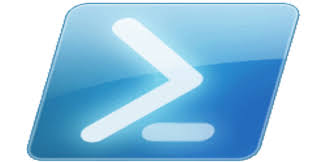Chkdsk is a command to checks the file system and file system metadata of a volume for logical and physical errors. If used without parameters, chkdsk displays only the status of the volume and does not fix any errors. If used with the /f, /r, /x, or /b parameters, it fixes errors on the volume.

Chkdsk can be used only for local disks. The command cannot be used with a local drive letter that has been redirected over the network.
Chkdsk command syntax
The chkdsk command has a large number of possible options which makes it very powerful and flexible.
The syntax of the chkdsk command is as follows:
chkdsk [<volume>[[<path>]<filename>]] [/f] [/v] [/r] [/x] [/i] [/c] [/l[:<size>]] [/b] [/Scan] [/forceofflinefix] [/perf] [/spotfix] [/sdcleanup] [/offlinescanandfix] [/freeorphanedchains] [/markclean]
CHKDSK command parameters
|
Table I. Chkdsk Options |
|
|
PARAMETER |
DESCRIPTION |
|
<volume> |
Specifies the drive letter (followed by a colon), mount point, or volume name. |
|
[<path>]<filename> |
Use with file allocation table (FAT) and FAT32 only. Specifies the location and name of a file or set of files that you want chkdsk to check for fragmentation. You can use the ? and * wildcard characters to specify multiple files. |
|
/f |
Fixes errors on the disk. The disk must be locked. If chkdsk cannot lock the drive, a message appears that asks you if |
|
/x |
Forces the volume to dismount first, if necessary. All open handles to the drive are invalidated. /x also includes the functionality of /f. |
|
/r |
Locates bad sectors and recovers readable information. The disk must be locked. /r includes the functionality of /f, with the additional analysis of physical disk errors. |
|
/x |
Forces the volume to dismount first, if necessary. All open handles to the drive are invalidated. /x also includes the functionality of /f. |
|
/i |
Use with NTFS only. Performs a less vigorous check of index entries, which reduces the amount of time required to run chkdsk. |
|
/c |
Use with NTFS only. Does not check cycles within the folder structure, which reduces the amount of time required to run chkdsk. |
|
/l[: <size> ] |
Use with NTFS only. Changes the log file size to the size you type. If you omit the size parameter, /l displays the current size. |
|
/b |
Use with NTFS only. Clears the list of bad clusters on the volume and rescans all allocated and free clusters for errors. |
|
/scan |
Use with NTFS only. Runs an online scan on the volume. |
|
/forceofflinefix |
Use with NTFS only (must be used with /scan). Bypass all online repair; all defects found are queued for offline repair (for example, chkdsk /spotfix ). |
|
/perf |
Use with NTFS only (must be used with /scan). Uses more system resources to complete a scan as fast as possible. This |
|
/spotfix |
Use with NTFS only. Runs spot fixing on the volume. |
|
/sdcleanup |
Use with NTFS only. Garbage collect unneeded security descriptor data (implies /f). |
|
/offlinescanandfix |
Runs an offline scan and fix on the volume. |
|
/freeorphanedchains |
Use with FAT/FAT32/exFAT only. Frees any orphaned cluster chains instead of recovering their contents. |
|
/markclean |
Use with FAT/FAT32/exFAT only. Marks the volume clean if no corruption was detected, even if /f was not specified. |
|
/? |
Displays help at the command prompt. |
Remarks

Membership in the local Administrators group, or equivalent, is the minimum required to run chkdsk. To open a command prompt window as an administrator, right-click Command prompt in the Star t menu, and then click Run as administrator.

Interrupting chkdsk is not recommended. However, canceling or interrupting chkdsk should not leave the volume any more corrupt than it was before chkdsk was run. Running chkdsk again checks and should repair any remaining corruption on the volume.
- The /i or /c switch reduces the amount of time required to run chkdsk by skipping certain volume checks.
- If you want chkdsk to correct disk errors, you can't have open files on the drive. If files are open, the following error message appears:
Chkdsk cannot run because the volume is in use by another process. Would you like to schedule this volume to be checked the next time the system restarts? (Y/N)
- If you choose to check the drive the next time you restart the computer, chkdsk checks the drive and corrects errors automatically when you restart the computer. If the drive partition is a boot partition, chkdsk automatically restarts the computer after it checks the drive.
- You can also use the chkntfs /c command to schedule the volume to be checked the next time the computer is restarted. Use the fsutil dirty set command to set the volume's dirty bit (indicating corruption), so that Windows runs chkdsk when the computer is restarted.
- You should use chkdsk occasionally on FAT and NTFS file systems to check for disk errors. Chkdsk examines disk space and disk use and provides a status report specific to each file system. The status report shows errors found in the file system. If you run chkdsk without the /f parameter on an active partition, it might report spurious errors because it cannot lock the drive.
- Chkdsk corrects logical disk errors only if you specify the /f parameter. Chkdsk must be able to lock the drive to correct errors.
- Because repairs on FAT file systems usually change a disk's file allocation table and sometimes cause a loss of data, chkdsk might display a confirmation message similar to the following:
10 lost allocation units found in 3 chains.
Convert lost chains to files?
- If you press Y, Windows saves each lost chain in the root directory as a file with a name in the format File <nnnn>.chk. When chkdsk finishes, you can check these files to see if they contain any data you need.
- If you press N, Windows fixes the disk, but it does not save the contents of the lost allocation units.
- If you don't use the /f parameter, chkdsk displays a message that the file needs to be fixed, but it does not fix any errors.
- If you use chkdsk /f* on a very large disk or a disk with a very large number of files (for example, millions of files), chkdsk /f might take a long time to complete.
- Use the /r parameter to find physical disk errors in the file system and attempt to recover data from any affected disk sectors.
- If you specify the /f parameter, chkdsk displays an error message if there are open files on the disk. If you do not specify the /f parameter and open files exist, chkdsk might report lost allocation units on the disk. This could happen if open files have not yet been recorded in the file allocation table. If chkdsk reports the loss of a large number of allocation units, consider repairing the disk.
- Because the Shadow Copies for Shared Folders source volume cannot be locked while S hadow Copies for S hared Folders is enabled, running chkdsk against the source volume might report false errors or cause chkdsk to unexpectedly quit. You can, however, check shadow copies for errors by running chkdsk in Read-only mode (without parameters) to check the Shadow Copies for Shared Folders storage volume.
- The chkdsk command, with different parameters, is available from the Recovery Console.
- On servers that are infrequently restarted, you may want to use the chkntfs or the fsutil dirty query commands to determine whether the volume's dirty bit is already set before running chkdsk.
Understanding exit codes
The following table lists the exit codes that chkdsk reports after it has finished.
Table II. Chkdsk exit Code
|
Code |
Description |
|
0 |
No errors were found. |
|
1 |
Errors were found and fixed. |
|
2 |
Performed disk cleanup (such as garbage collection) or did not perform cleanup because /f was not specified. |
|
3 |
Could not check the disk, errors could not be fixed, or errors were not fixed because /f was not specified. |
Examples
To check the disk in drive D and have Windows fix errors, type:
chkdsk d: /f
If it encounters errors, chkdsk pauses and displays messages. Chkdsk finishes by displaying a report that lists the status of the disk. You cannot open any files on the specified drive until chkdsk finishes.
To check all files on a FAT disk in the current directory for noncontiguous blocks, type:
chkdsk *.*
Chkdsk displays a status report, and then lists the files that match the file specifications that have noncontiguous blocks.